The initial step is to obtain the desired extension. Extensions are typically packaged as either zip or rar files. It is unnecessary to perform any extraction process for files with the .crx extension, as this format contains all the necessary data for Chrome extensions.
In the event that the extension is provided in a zip/rar file, it is necessary to extract its contents into a dedicated folder. It is important to note that Chrome requires continuous access to these files in order for the extension to function correctly.
It is therefore advisable to refrain from leaving the files on the desktop or in temporary download folders, as accidental deletion or tidying up might occur.
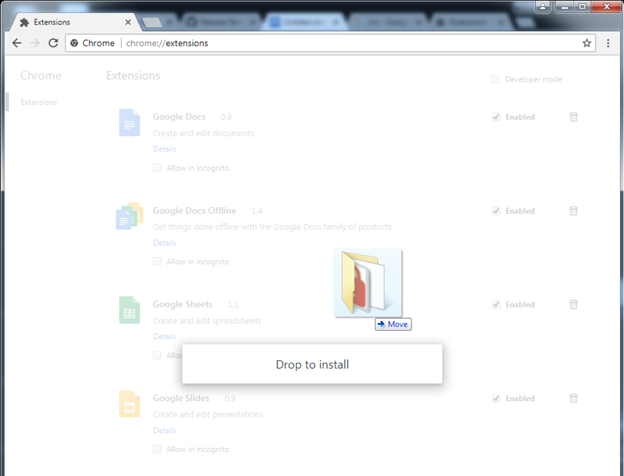
To access the extensions page, open your Chrome browser and type chrome://extensions/ in the address bar.
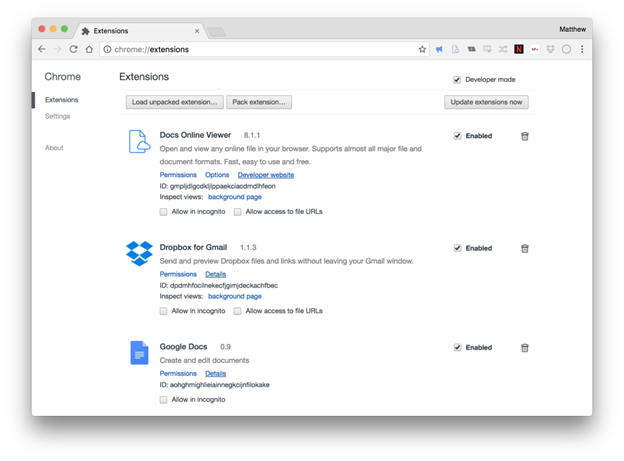
Now, drag and drop the extension’s folder or ‘.crx’ file from your file manager onto the extensions page in Chrome. If it’s a ‘.crx’ file, you might be prompted to review its permissions before adding the extension.
Congratulations! The extension is now installed and ready to be used. You can manage it like any other extension, and its icon will appear in the Chrome Menu (if applicable) to the right of the address bar.
When you restart Chrome, you might receive a notice about the security risks of developer mode. To keep the extensions enabled, simply click “Cancel” when prompted.
Although this seems like a nuisance, it’s just one click and ensures the smooth functioning of your installed extensions.
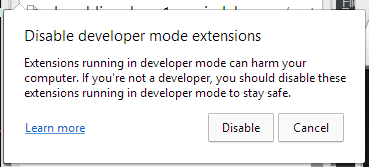
In today's fast-paced digital world, sharing links efficiently is crucial for effective communication. A URL shortener Chrome extension can be a game-changer for anyone looking to streamline their link-sharing process. This article will guide you through the installation and use of a free URL shortener extension in Google Chrome, helping you create branded links, track IP addresses, and manage your shortened URLs with ease.
A URL shortener Chrome extension is a powerful tool that extends your browser's functionality, allowing you to create concise links for web pages directly from your Chrome browser. These extensions are designed to simplify the process of sharing long, complex URLs by converting them into shorter, more manageable links. By using a URL shortener extension, you can enhance your browsing experience and improve your productivity when working with links.
URL shorteners offer numerous advantages for both personal and professional use, especially when you need to share files efficiently. They allow you to create branded links that are more visually appealing and easier to remember than long, unwieldy URLs. Additionally, many URL shortener extensions provide tracking features, enabling you to monitor click statistics and analytics for your shortened links. This data can be invaluable for marketing campaigns, social media strategies, or simply understanding how your shared content is being accessed and used.
When you need to share links in emails, messages, or during meetings, a URL shortener can save you time and make your communications more professional on the screen. Instead of pasting a long string of characters that may break across multiple lines, you can use a short, clean link that looks polished and is less likely to be mistyped. This is particularly useful when sharing links on platforms with character limitations, such as social media sites or text messages.
When choosing a URL shortener Chrome extension, there are several key features to consider. Look for extensions that offer custom short domains, allowing you to create branded links that reflect your personal or company identity. Analytics capabilities are also crucial, as they let you track IP addresses and locations of clicks. Some advanced extensions even provide QR code generation, API access for bulk shortening, and options for link expiration and password protection. These features can greatly enhance your link management and sharing capabilities.
Installing a URL shortener extension from the Chrome Web Store is a straightforward process that can be completed in just a few steps. By following this guide, you'll be able to discover, compare, and install the perfect URL shortener extension for your needs.
To begin, open Google Chrome and visit the Chrome Web Store. You can do this by clicking on the "Apps" icon in your bookmarks bar or by searching for "Chrome Web Store" in the address bar. Once you're in the store, use the search function to look for "URL shortener" or "link shortener" extensions. This will present you with a variety of options to choose from, each with its own set of features and user ratings.
As you browse through the available extensions, take the time to read user reviews and check the ratings. Pay attention to the number of users and the overall star rating to gauge the extension's popularity and reliability. Look for extensions that offer the specific features you need, such as branded links, analytics, or integration with other tools you use. Some popular options include Bitly, TinyURL, and Rebrandly, but there are many other excellent choices available.
Once you've chosen an extension, the installation process is simple. Click on the extension you want to install, and you'll be taken to its details page. Here, you can find more information about the extension's functionality and any permissions it requires. To install, click the "Add to Chrome" button. A pop-up will appear asking you to confirm the installation and any permissions the extension needs. After confirming, the extension will download and install automatically. You'll see a new icon appear in your Chrome toolbar, indicating that the extension is ready to use.
To make the most of your URL shortener extension, it's important to follow best practices that will enhance your link management and sharing experience. By implementing these strategies, you can create more effective shortened URLs and gain valuable insights from your link-sharing activities.
Many URL shortener extensions allow you to create custom, branded short links, enhancing your brand's color and identity. Instead of using generic shortened URLs, take advantage of this feature to reinforce your brand or personal identity. For example, if your website is "example.com", you might create shortened links that look like "ex.am/product". This not only makes your links more recognizable but also builds trust with your audience, as they can see that the link is associated with your brand.
Most URL shortener extensions offer analytics features that allow you to track click statistics for your shortened links. Take full advantage of these tools to gain insights into how your links are performing. Monitor metrics such as the number of clicks, geographic location of users, and referral sources. This data can help you understand your audience better and optimize your link-sharing strategies for maximum impact in your online game.
As you create more shortened links, it's crucial to have a system for managing and organizing them effectively on your computer. Many URL shortener extensions offer built-in management tools that allow you to categorize, tag, or search your shortened URLs. Utilize these features to keep your links organized and easily accessible, avoiding the thumb-down of disorganized links. This will save you time when you need to find and reuse specific links in the future.
Customizing your URL shortener extension can significantly enhance your browsing experience and make link management more efficient. By tailoring the extension's settings and integrating it with other tools, you can create a personalized workflow that suits your specific needs.
Most URL shortener extensions offer a range of customizable settings. To access these, click on the extension's icon in your Chrome toolbar and look for a settings or options menu. Here, you can typically adjust preferences such as the default shortening service, auto-copy features, and keyboard shortcuts. Experiment with these settings to find the configuration that works best for your browsing habits. For example, you might set up a keyboard shortcut that allows you to quickly shorten the URL of the current page you're visiting.
If your URL shortener extension supports custom domains, take advantage of this feature to create a unique short domain for your links. This often involves purchasing a short domain name and configuring it with your URL shortener service. While this step may require some technical setup, it provides a professional touch to your shortened links and can significantly boost brand recognition.
To further enhance your productivity, consider integrating your URL shortener extension with other Chrome extensions you use. For example, you might find extensions that allow you to automatically shorten links when you share them on social media platforms or in email clients. Some URL shortener extensions also offer integration with note-taking apps or project management tools, allowing you to streamline your workflow across multiple applications and themes.
While URL shortener extensions offer many benefits, it's important to be aware of potential security concerns and take steps to protect yourself and your audience when using shortened links.
When you shorten a URL, you're essentially routing traffic through a third-party service. This means that the URL shortening service has access to data about the links you're sharing and who's clicking on them. Be sure to review the privacy policy of your chosen URL shortener extension to understand how your data is being collected, used, and protected. If privacy is a major concern, look for extensions that offer enhanced privacy features or consider using self-hosted URL shortening solutions.
Just as you can use URL shorteners to share legitimate links, malicious actors can use them to disguise harmful websites. When clicking on shortened links from unknown sources, be cautious. Some URL shortener extensions offer preview features that allow you to see the full destination URL before clicking. Additionally, consider using browser security extensions that can scan shortened links for potential threats.
When sharing shortened links, always ensure that you're using a reputable URL shortening service. Avoid using shortened links to share sensitive information, as these links can sometimes be guessed or brute-forced. If you need to share confidential data, consider using secure file-sharing services instead. Additionally, educate your audience about the risks of clicking on unknown shortened links and encourage them to use link preview tools when available.
A URL shortener extension can be a powerful tool for boosting your productivity across various aspects of your online activities. By integrating shortened links into your daily workflow, you can save time and communicate more effectively.
When composing emails or instant messages, a URL shortener extension can help you quickly insert concise, professional-looking links, saving you from the hassle of too many steps. Instead of copying and pasting long URLs that may break or look messy, you can use your extension to create short links on the fly. This not only makes your communications look cleaner but also reduces the risk of formatting issues or broken links.
When creating presentations or documents, shortened URLs can be incredibly useful. They take up less space on slides or pages, making your content look cleaner and more professional. Additionally, if you need to share these documents in print form, shortened URLs are much easier for people to type manually. Some URL shortener extensions even allow you to create custom short links that are relevant to your presentation topic, making them more memorable for your audience.
Many URL shortener extensions offer direct integration with popular social media platforms. This allows you to share shortened links directly to your social media accounts without leaving your browser. Some extensions even provide social media preview features, letting you see how your link will appear on different platforms before you post. By using shortened links on social media, you can track engagement more effectively and make the most of character limits on platforms like Twitter.
As you become more comfortable with using a URL shortener extension, you may want to explore some of its more advanced features to further enhance your link management capabilities.
Many URL shortener extensions offer the ability to generate QR codes for your shortened links. This feature can be particularly useful for bridging the gap between digital and physical marketing materials. For example, you could create a QR code for a shortened link to your website and include it on business cards, flyers, or product packaging. This allows people to quickly access your online content using their smartphone cameras.
If you frequently need to shorten large numbers of URLs, look for an extension that offers API access. This advanced feature allows you to programmatically create shortened links in bulk, which can be a huge time-saver for marketing campaigns or large-scale content management. Some extensions provide easy-to-use interfaces for their APIs, while others may require some coding knowledge to implement, potentially causing issues for users with limited experience, like samples code issue.
For added control over your shortened links, explore features like custom link expiration and password protection. Link expiration allows you to set a time limit after which the shortened link will no longer work, which can be useful for time-sensitive promotions or temporary access to content. Password protection adds an extra layer of security to your links, ensuring that only people with the correct password can access the destination URL. These features can help you manage access to your content more effectively and securely.
By mastering these advanced features, you can take your link management to the next level, creating more sophisticated and secure shortened URLs that align perfectly with your personal or professional needs. Remember to regularly explore your extension's settings and documentation to discover new features and updates that can further enhance your URL shortening experience.